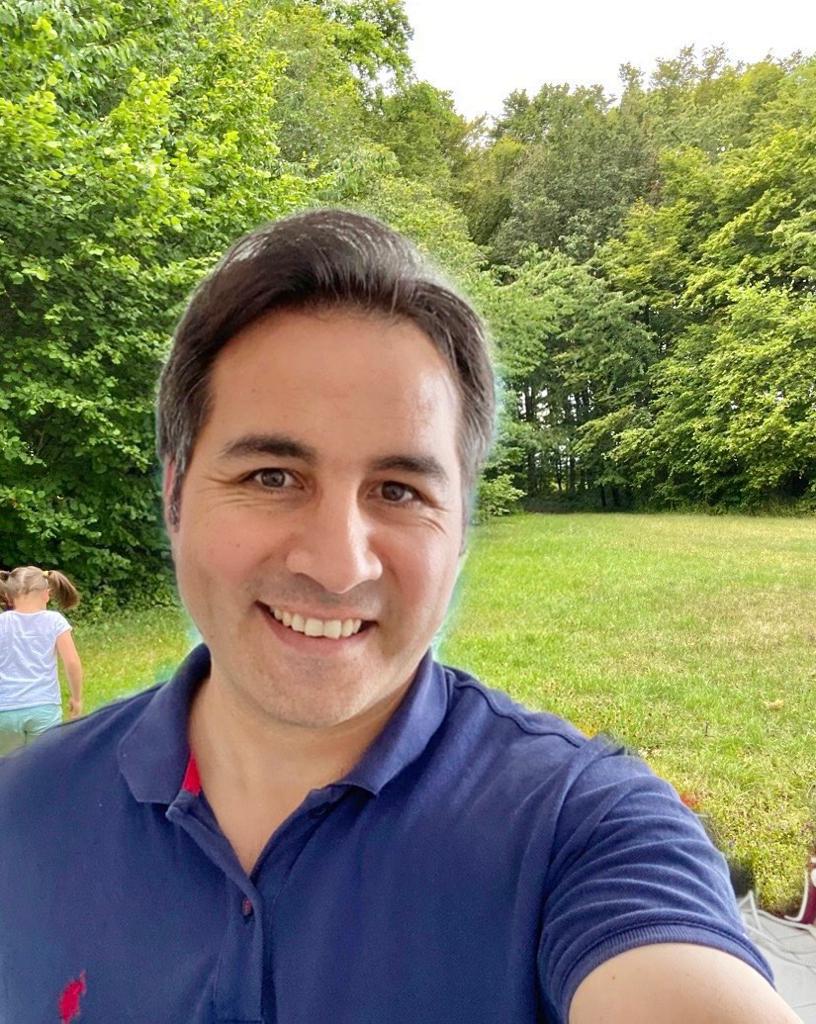Cross Platform Desktop Application With .Net Core 2x and Angular 6x
We will use 4 framework for our desktop application which are;
- Net Core: Open source cross platform framework, developed by Microsoft and the community
- Angular CLI: Angular CLI is a command line interface to scaffold and build angular apps using nodejs
- Electron: Electron enables you to create cross platform desktop applications with pure JavaScript by providing a runtime (NodeJS)
- NodeJs: JavaScript runtime environment, on various platforms (Windows, Linux, Unix, Mac OS X, etc.)
1. Install NodeJS
If you want to create Angular project, you must install nodejs first. Because Angular and Angular CLI uses nodejs development environment.
- Download nodejs from https://nodejs.org and install it
After the installation, you will have npm (Node Package Manager) on your terminal/command line
2. Create Project Directories, Install Electron
// create project directory
mkdir desktopapp
// create src directory
mkdir src
// create project directories
cd src
mkdir angular, netcore, electron
// Create NodeJS Project
npm init
// After above command, it will ask some questions
// response apropriate information for npm init questions
// install electron libraries with nodejs
cd electron
npm i -D electron@latest
In this example it created initial package.json then I modified like this
{
"name": "cross-platform-desktop-application-with-netcore2x-and-angular6x",
"version": "1.0.0",
"description": "Cross Platform Desktop Application with .Net Core 2 and Angular 6",
"main": "main.js",
"scripts": {
"start": "electron .",
"build": "build"
},
"repository": {
"type": "git",
"url": "git+https://github.com/atillatan/cross-platform-desktop-application-with-netcore2x-and-angular6x.git"
},
"keywords": [
"Cross",
"Platform",
"Desktop",
"Application",
"with",
".Net",
"Core",
"2",
"and",
"Angular",
"6"
],
"author": "atillatan",
"license": "MIT",
"dependencies": {},
"devDependencies": {
"electron": "^2.0.3",
"electron-builder": "^20.15.1",
"electron-packager": "12.1.0"
},
"bugs": {
"url": "https://github.com/atillatan/cross-platform-desktop-application-with-netcore2x-and-angular6x/issues"
},
"homepage": "https://github.com/atillatan/cross-platform-desktop-application-with-netcore2x-and-angular6x#readme",
"build": {
"appId": "Cross-Platform-Desktop-Application-with-Net-Core-Angular",
"directories": {
"buildResources": "../../assets",
"output": "../../dist/electron"
},
"extraResources": {
"from": "../../dist/netcore/",
"to": "dist/netcore",
"filter": [
"**/*"
]
},
"mac": {
"category": "Cross Platform Desktop Application with .Net Core 2 and Angular 6"
},
"win": {
"target": [
"nsis"
]
}
}
}
install node packages, that is defined in package.json
npm install
3. Install Angular CLI
// go to angular directory
cd ../angular
// install angular
npm install -g @angular/cli
Create dist directory
// go to root directory
cd ../
// create dist, build directories
mkdir dist, build
Editor
I will use Visual Studio Code for editing the project
open project with Visual Studio Code
code .
In the electron project directory, Create main.js and paste below code
electron application is a nodejs aplication, it’s has only single js file main.js
const {
app,
BrowserWindow,
Menu
} = require('electron');
const path = require('path');
const url = require('url');
// process.env.NODE_ENV = 'production';
let mainWindow;
const os = require('os');
var apiProcess = null;
// #region Events
app.on('ready', init);
app.on('window-all-closed', function () {
if (process.platform !== 'darwin') {
app.quit()
}
});
app.on('activate', function () {
if (mainWindow === null) {
createMainWindow()
}
});
process.on('exit', function () {
console.log('Exit electron application..');
apiProcess.kill();
});
// #endregion
function init() {
startNetCoreApi();
createMainWindow();
}
function createMainWindow() {
console.log('start');
//create new window
mainWindow = new BrowserWindow({
width: 920,
height: 600,
frame: true,
resizable: true
});
mainWindow.loadURL('http://localhost:5000/index.html');
// Quit app when closed
mainWindow.on('close', function (e) {
mainWindow = null;
})
// Create menu
const mainMenuTemplate = [{
label: 'File',
submenu: [{
label: 'Quit',
accelerator: process.platform == 'darwin' ? 'Command+Q' : 'Ctrl+q',
click() {
app.quit();
}
}]
}];
// if mac, add empty object to menu
if (process.platform == 'darwin') {
mainMenuTemplate.unshift({});
}
// Add developer tools item if not in production
if (process.env.NODE_ENV !== 'production') {
mainMenuTemplate.push({
label: 'Developer Tools',
submenu: [{
label: 'Toggle Devtools',
accelerator: process.platform == 'darwin' ? 'Command+i' : 'Ctrl+i',
click(item, focusedWindow) {
focusedWindow.toggleDevTools();
}
},
{
role: 'reload'
}
]
})
}
// Build menu from temmplate
const mainMenu = Menu.buildFromTemplate(mainMenuTemplate);
// Insert menu
Menu.setApplicationMenu(mainMenu);
}
function startNetCoreApi() {
var spawn = require('child_process').spawn;
var wokingDirectory = path.join(__dirname, '../../dist/netcore');
if(process.env.NODE_ENV === 'production'){
wokingDirectory = path.join(__dirname, '../dist/netcore');
}
var apiPath = path.join(wokingDirectory, '/netcore.exe');
if (os.platform() === 'darwin') {
apiPath = path.join(wokingDirectory, '//netcore');
}
console.log(apiPath);
apiProcess = spawn(apiPath, {
cwd: wokingDirectory
});
apiProcess.stdout.on('data', (data) => {
console.log(`stdout: ${data}`);
if (mainWindow == null) {
console.log('createMainWindow');
createMainWindow();
}
});
};
4. Create .Net Core Project
- Install .Net Core
Download latest version of .net core framework from https://www.microsoft.com/net/download/windows and install it.
After the installation you will have dotnet command environment in you terminal/command prompt
- Open your terminal or, windows PowerShell, then execute following commands
// Go to netcore project
cd src
dotnet new webapi -n netcore
cd netcore
dotnet restore
dotnet build
dotnet run
Add netcore/Controllers/SpaController.cs like this
using System.Collections.Generic;
using Microsoft.AspNetCore.Mvc;
namespace netcore.Controllers
{
[Route("[controller]/[action]")]
public class SpaController : Controller
{
// GET spa/getusers
[HttpGet]
public IEnumerable<dynamic> GetUsers()
{
return new List<dynamic> {
new { Name = "Bob", FamilyName = "Smith", Age = 32, email = "test1" },
new { Name = "Alice", FamilyName = "Smith", Age = 33, email = "test2" },
new { Name = "Amy", FamilyName = "Smith", Age = 32, email = "test3" },
new { Name = "Adam", FamilyName = "Smith", Age = 32, email = "test4" }
};
}
}
}
Add netcore/Controllers/DefaultController.cs like this
using System.Collections.Generic;
using Microsoft.AspNetCore.Hosting;
using Microsoft.AspNetCore.Mvc;
namespace netcore.Controllers
{
public class DefaultController : Controller
{
public IActionResult Index()
{
return File("~/index.html", "text/html");
}
}
}
Change startup.cs like this
using System.Collections.Generic;
using Microsoft.AspNetCore.Builder;
using Microsoft.AspNetCore.Hosting;
using Microsoft.Extensions.Configuration;
using Microsoft.Extensions.DependencyInjection;
using Newtonsoft.Json;
namespace netcore
{
public class Startup
{
public IConfiguration Configuration { get; }
public Startup(IConfiguration configuration) => Configuration = configuration;
public void ConfigureServices(IServiceCollection services)
{
services
.AddCors()
.AddMvc()
.AddJsonOptions(options =>
{
options.SerializerSettings.ContractResolver = new Newtonsoft.Json.Serialization.DefaultContractResolver();
options.SerializerSettings.ReferenceLoopHandling = ReferenceLoopHandling.Serialize;
options.SerializerSettings.PreserveReferencesHandling = PreserveReferencesHandling.Objects;
});
}
public void Configure(IApplicationBuilder app, IHostingEnvironment env)
{
if (env.IsDevelopment())
{
app.UseDeveloperExceptionPage();
}
app.UseCors(policy => policy.AllowAnyOrigin().AllowAnyHeader().AllowAnyMethod());
app.UseStaticFiles();
app.UseDefaultFiles(new DefaultFilesOptions { DefaultFileNames = new List<string> { "index.html" } });
app.UseMvc(routes =>
{
routes.MapRoute(
name: "default",
template: "{controller}/{action}/{id?}");
// Catch all Route - catches anything not caught be other routes
routes.MapRoute(
name: "catch-all",
template: "{*url}",
defaults: new { controller = "Default", action = "Index" }
);
});
}
}
}
and test it http://localhost:5000/api/values
5. Create Angular Project
- Open your terminal or windows PowerShell, then execute following commands
// go to `src` directory
cd src
ng new angular --skip-tests --routing
// --routing : add routing functionality to project
// --skip-test: skip test functionality
cd angular
ng serve --open
Using the –open (or just -o) option will automatically open your browser on http://localhost:4200/.
You can also read the following tutorial https://angular.io/guide/quickstart for Angular installation.
Add HtmlClientModule to app.module.ts like this
// angular/src/app/app.module.ts
import { BrowserModule } from '@angular/platform-browser';
import { NgModule } from '@angular/core';
import { AppRoutingModule } from './app-routing.module';
import { AppComponent } from './app.component';
import { HttpClientModule } from '@angular/common/http';
@NgModule({
declarations: [
AppComponent
],
imports: [
BrowserModule,
AppRoutingModule,
HttpClientModule
],
providers: [],
bootstrap: [AppComponent]
})
export class AppModule { }
Add Materialize to index.html like this
// angular/src/index.html
<!doctype html>
<html lang="en">
<head>
<meta charset="utf-8">
<title>Cross Platform Desktop Application</title>
<base href="/">
<meta name="viewport" content="width=device-width, initial-scale=1">
<link rel="icon" type="image/x-icon" href="favicon.ico">
<link rel="stylesheet" href="https://cdnjs.cloudflare.com/ajax/libs/materialize/1.0.0-beta/css/materialize.min.css">
<script src="https://cdnjs.cloudflare.com/ajax/libs/materialize/1.0.0-beta/js/materialize.min.js"></script>
</head>
<body>
<app-root>Loading...</app-root>
</body>
</html>
Change src/app/app.component.ts like this
import { Component } from '@angular/core';
import { HttpClient } from '@angular/common/http';
@Component({
selector: 'app-root',
templateUrl: './app.component.html',
styleUrls: ['./app.component.css']
})
export class AppComponent {
head = 'Cross Platform Desktop Application';
users = null;
constructor(private http: HttpClient) {
this.listUsers();
}
listUsers(): void {
this.http.get<any>(`http://localhost:5000/spa/getusers`).subscribe(data => {
this.users = data;
});
}
}
Change src/app/app.component.html like this
<nav>
<div class="nav-wrapper">
<a class="brand-logo center"></a>
</div>
</nav>
<table class="striped">
<thead>
<tr>
<th>Name</th>
<th>Family Name</th>
<th>Age</th>
<th>Email</th>
</tr>
</thead>
<tbody>
<tr *ngFor="let user of users">
<td></td>
<td></td>
<td></td>
<td></td>
</tr>
</table>
Change output directory from angular.json
{
"projects": {
"angular": {
"architect": {
"build": {
...
"options": {
...
"outputPath": "../../dist/netcore/win/wwwroot",
...
}
...
}
}
}
}
6. Integrate with Electron
// run.cmd
@echo off
:: publish netcore project
cd src/netcore
dotnet restore
dotnet build
dotnet publish -r win10-x64 --self-contained --output ../../dist/netcore
:: publish angular project
cd ../angular
:: npm install
cmd /c ng build --base-href ./
:: publish electron project
cd ../electron
::npm install
cmd /c npm start
// run.sh
#!/bin/sh
# publish netcore project
cd src/netcore
dotnet restore
dotnet build
dotnet publish -r osx.10.11-x64 --self-contained --output ../../dist/netcore
# publish angular project
cd ../angular
npm install
ng build --base-href=./
# publish electron project
cd ../electron
npm install
npm start
project source code: https://github.com/atillatan/cross-platform-desktop-application-with-netcore2x-and-angular6x