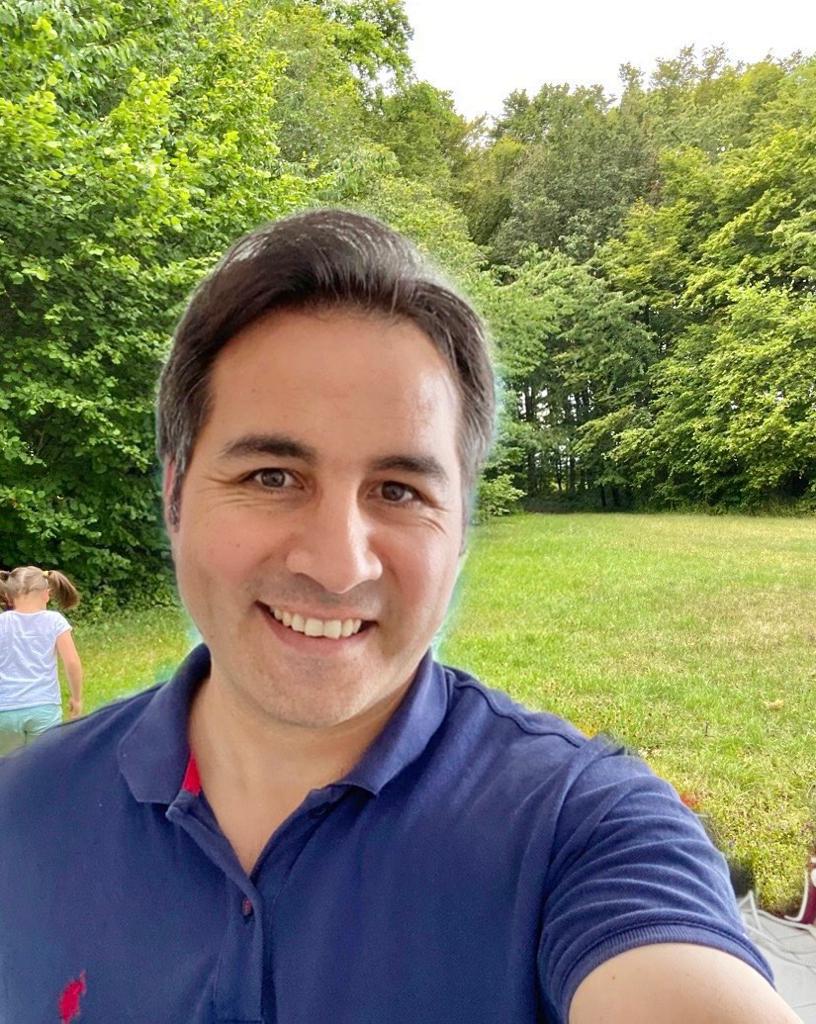DOCKER
Docker most used commands
- Docker components versions
$ docker --version
Docker version 1.12.3, build 6b644ec
$ docker-compose --version
docker-compose version 1.8.1, build 878cff1
What is image? What is container?
Image is customized operating system images. There are a lot of images in docker hub: https://hub.docker.com you can not run an image on your computer. if you want to run image on your computer, you have to create runnable instance of image which is called “Container” so Container is a runnable instance of an image.
- There are few core operation system images in docker hub
- All other images derived from core os images for example some created wordpress images using core os images.
- If you want to create your own image you can create a “Dockerfile”
docker image
docker imageshows help
docker image build Build an image from a Dockerfile
docker image history Show the history of an image
docker image import Import the contents from a tarball to create a filesystem image
docker image inspect Display detailed information on one or more images
docker image load Load an image from a tar archive or STDIN
docker image ls List images
docker image prune Remove unused images
docker image pull Pull an image or a repository from a registry
docker image push Push an image or a repository to a registry
docker image rm Remove one or more images
docker image save Save one or more images to a tar archive (streamed to STDOUT by default)
docker image tag Create a tag TARGET_IMAGE that refers to SOURCE_IMAGE
docker container
docker containershows help
docker container attach Attach local standard input, output, and error streams to a running container
docker container commit Create a new image from a container's changes
docker container cp Copy files/folders between a container and the local filesystem
docker container create Create a new container
docker container diff Inspect changes to files or directories on a container's filesystem
docker container exec Run a command in a running container
docker container export Export a container's filesystem as a tar archive
docker container inspect Display detailed information on one or more containers
docker container kill Kill one or more running containers
docker container logs Fetch the logs of a container
docker container ls List containers
docker container pause Pause all processes within one or more containers
docker container port List port mappings or a specific mapping for the container
docker container prune Remove all stopped containers
docker container rename Rename a container
docker container restart Restart one or more containers
docker container rm Remove one or more containers
docker container run Run a command in a new container
docker container start Start one or more stopped containers
docker container stats Display a live stream of container(s) resource usage statistics
docker container stop Stop one or more running containers
docker container top Display the running processes of a container
docker container unpause Unpause all processes within one or more containers
docker container update Update configuration of one or more containers
docker container wait Block until one or more containers stop, then print their exit codes
Build an image from a Dockerfile
docker build --helpshows help
Usage: docker build [OPTIONS] PATH | URL | -
docker build --add-host list Add a custom host-to-IP mapping (host:ip)
docker build --build-arg list Set build-time variables
docker build --cache-from strings Images to consider as cache sources
docker build --disable-content-trust Skip image verification (default true)
docker build -f, --file string Name of the Dockerfile (Default is 'PATH/Dockerfile')
docker build --iidfile string Write the image ID to the file
docker build --isolation string Container isolation technology
docker build --label list Set metadata for an image
docker build --network string Set the networking mode for the RUN instructions during build (default "default")
docker build --no-cache Do not use cache when building the image
docker build -o, --output stringArray Output destination (format: type=local,dest=path)
docker build --platform string Set platform if server is multi-platform capable
docker build --progress string Set type of progress output (auto, plain, tty). Use plain to show container output (default docker build"auto")
docker build --pull Always attempt to pull a newer version of the image
docker build -q, --quiet Suppress the build output and print image ID on success
docker build --secret stringArray Secret file to expose to the build (only if BuildKit enabled): id=mysecret,src=/local/secret
docker build --ssh stringArray SSH agent socket or keys to expose to the build (only if BuildKit enabled) (format: default|<id>docker build[=<socket>|<key>[,<key>]])
docker build -t, --tag list Name and optionally a tag in the 'name:tag' format
docker build --target string Set the target build stage to build.
When you build your images add “–rm” this should help with removing any intermediate and none images.
docker build --rm
Download an image
$ docker pull alpine
Create a Container
You can create container using docker run command
docker run --help
Usage: docker run [OPTIONS] IMAGE [COMMAND] [ARG...]
Example:
docker run -ti --detach --name alpine1 --hostname alpine1 alpine /bin/sh
-d, –detach : Run container in background and print container ID –name : Assign a name to the container –hostname : Container host name -t, -tty : Allocate a pseudo-TTY -i, –interactive : Keep STDIN open even if not attached -p, –publish list : Publish a container’s port(s) to the host
/bin/sh : a command it’ll execute in instance.
Networking
Usage: docker network COMMAND
Manage networks
Commands:
$ docker network connect : Connect a container to a network
$ docker network create : Create a network
$ docker network disconnect : Disconnect a container from a network
$ docker network inspect : Display detailed information on one or more networks
$ docker network ls : List networks
$ docker network prune : Remove all unused networks
$ docker network rm : Remove one or more networks
docker network inspect bridge returns a JSON object describing the bridge network
Example:
docker network custom1 create network
docker network ls show list of networks
docker network connect <network name> <container name> connect your container to the custom network
docker run -d -p 80:80 --name webserver nginxcreates a container using nginx Docker image.
-p 80:80indicates published ports,<host port>:<container port>--name <container name>: container nameHow do I run a command in my container?
- Use
docker container lsto get the name of the existing container docker exec ...execute command in docker container- Use the command
docker exec -it <container name> /bin/bash,docker exec -it <container name> shto get a bash shell in the container - Generically, use
docker exec -it <container name> <command>to execute whatever command you specify in the container.
- Use
Sharing volume between Docker containers
- Create a named data volume with name service-data:
docker volume create --name service-data - You can then create a container that mounts it in your /public folder by using the -v flag:
docker run -t -i -v service-data:/public debian:jessie /bin/bash - For testing purpose we create a small text file in our mapped folder:
cd public
echo 'hello' > 'hello.txt'
You may then attach your named volume to a second container, but this time under the data folder:
docker run -t -i -v service-data:/data debian:jessie /bin/bash
ls /data #–>shows “hello.txt”
Mounting files directly
docker run --name nginx-container \
-v /path/to/static/files/on/host:/usr/share/nginx/html:ro \
-v /path/to/conf/on/host:/etc/nginx/nginx.conf:ro \
-P -d nginx
or
docker run --name nginx-container \
-v $(pwd)/html:/usr/share/nginx/html:ro \
-v $(pwd)/nginx.conf:/etc/nginx/nginx.conf:ro \
-P -d nginx
- show logs interactively
-it
docker run -it --name nginx-container \
-v $(pwd)/html:/usr/share/nginx/html:ro \
-v $(pwd)/nginx.conf:/etc/nginx/nginx.conf:ro \
-P nginx bash
create nginx docker service in for steps.
- Create dockerfile
FROM nginx
VOLUME /usr/share/nginx/html
VOLUME /etc/nginx
docker build -t <nginx image name> .-
docker run -it --name <container name> \ -v $(pwd)/src:/usr/share/nginx/html:ro \ -v $(pwd)/nginx/nginx.conf:/etc/nginx/nginx.conf:ro \ -P -d <nginx image name>`:ro –> read only
example 2
docker run -it --name wiki1 -p 8181:80 \
-v /Users/atilla/WP/usiswiki/src/:/usr/share/nginx/html/ \
-v /Users/atilla/WP/usiswiki/nginx/nginx.conf:/etc/nginx/nginx.conf:ro \
-P -d usiswikiimage
- start your container
docker start usiswikicontainer
docker stop usiswikicontainer
- create Mysql container
docker run --name mysqlc1 -p 3306:3306 -e MYSQL_ROOT_PASSWORD=123 -d mysql
-e or --env list : Set environment variables
Docker attach
attach provides connecting directly running process
$ docker attach alpine1
Some Examples
- Create postgresql container from ‘postgres’ image and create table
$ docker pull postgres
$ docker run --name postgres1 -p 5432:5432 -e POSTGRES_PASSWORD=123 -d postgres
$ docker ps
$ docker exec -it postgres1 bash $ su postgres
$ psql
$ DROP TABLE IF EXISTS trades;
$ CREATE TABLE Trade(id serial PRIMARY KEY, tradeId VARCHAR(255), version
integer, counterparty VARCHAR(255), bookid VARCHAR(255),maturityDate DATE,
createddate DATE, expiredFlag VARCHAR(255));
- Create pgadmin container from ‘dpage/pgadmin4’ docker image
$ docker pull dpage/pgadmin4
$ docker run -p 80:80 --name pgadmin1 --hostname pgadmin1 -e 'PGADMIN_DEFAULT_EMAIL=atilla@admin.com' -e 'PGADMIN_DEFAULT_PASSWORD=123' -d dpage/pgadmin4
Docker compose examples
version: '3.9'
services:
postgres:
image: postgres
container_name: postgres1
environment:
- POSTGRES_USER=postgres
- POSTGRES_PASSWORD=123
- POSTGRES_DB=Trade
ports:
- 5432:5432
pgadmin:
image: dpage/pgadmin4
container_name: pgadmin1
environment:
- PGADMIN_DEFAULT_EMAIL=atilla@admin.com
- PGADMIN_DEFAULT_PASSWORD=123
ports:
- 80:80
links:
- postgres
kafka:
build: resources/kafka-with-zookeeper/
container_name: kafka
ports:
- 2181:2181
- 9092:9092
- 9093:9093
- 9094:9094
# links:
# - zookeeper
environment:
- ZOOKEEPER_CONNECT=zookeeper:2181
producer:
build: src/producer/
container_name: producer
ports:
- 8081:8081
links:
- kafka
consumer:
build: src/consumer/
container_name: consumer
ports:
- 8082:8082
links:
- kafka
- postgres