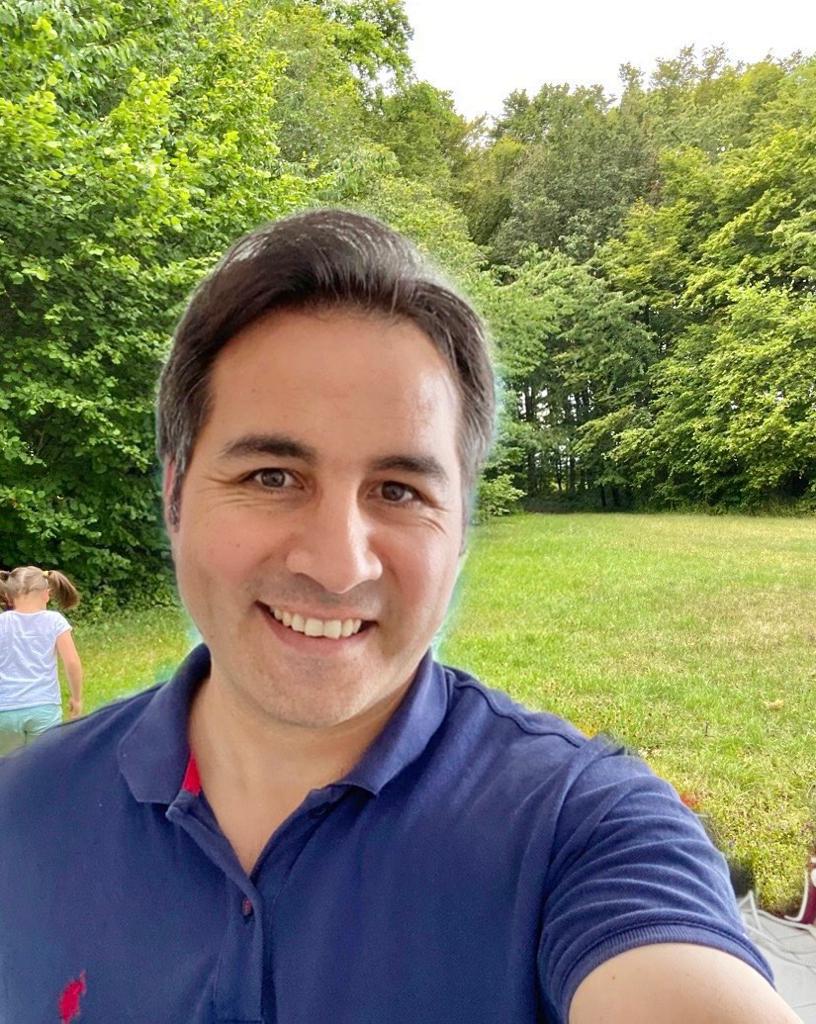Open terminal here with Mac OS X service
Open terminal here solution
Making service/context menu on Mac OS with
- OS X Services available in contextual menus, for instance when you right-click on a file or folder in the Finder.
- It’s easy to create your own service commands using any shell or scripting commands.
How to make open terminal here in 4 steps
- Step-1 Launch Automator and when asked to choose a type for your document select “Service”.
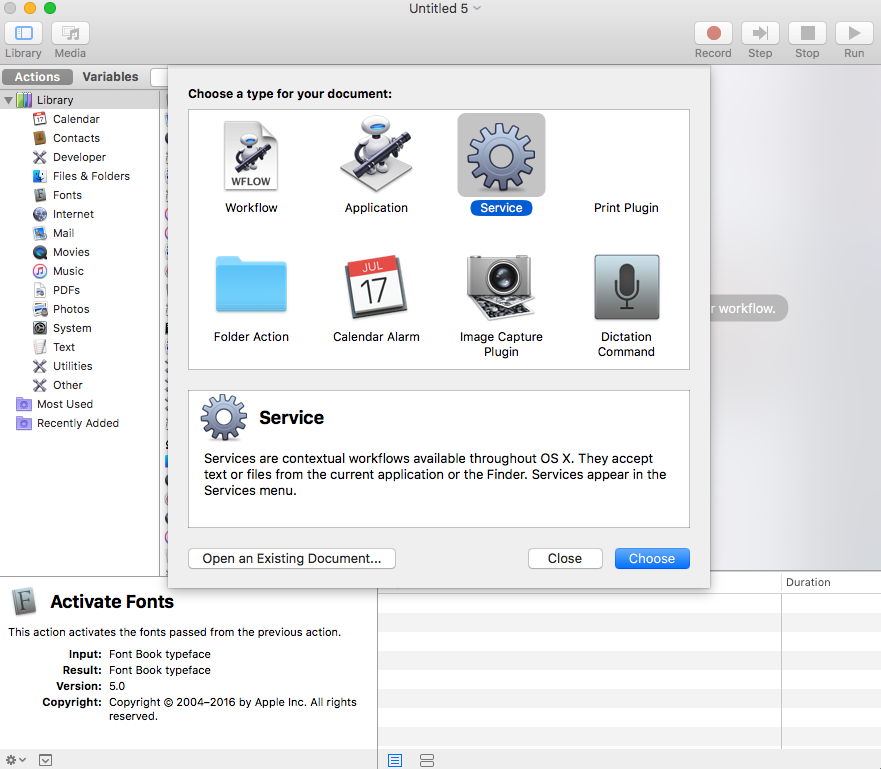
- Step-2 From the library on the left select “Run Shell Script” action.

- Step-3 Set the following Services parameters:
Service receives: Folders
In: Finder.app
Shell: /bin/bash
Paste the below scritp
open -a /Applications/Utilities/Terminal.app $1

The Services files you create are stored in the following directory:
~/Library/Services/
Other Context menu or Mac OS X services implementations
1- Open with wine (For windows executables)
/usr/local/bin/wine $1 >& /dev/null &
2- New text file here
cd $1
touch NewTextFile.txt
open -a /Applications/TextEdit.app NewTextFile.txt
3- Edit with TextEdit
open -a /Applications/TextEdit.app $1
- Open live-serve here (it opens terminal and show command result)
- Jekyll serve here (it opens terminal and show command result)
- Git pull (it opens terminal and show command result)
- Git push (it opens terminal and show command result)